How to Test WiFi Speed and Boost Your Connection Like a Pro
The Best Ways to Test WiFi Speed and Improve Upload and Download Rates
In today’s world, our WiFi speed is more crucial than ever, impacting everything from video calls to streaming movies. Whether you’re noticing a lag in your online activities or just want to ensure you’re getting the internet speeds you’re paying for, learning how to test your internet speed and interpret the results is essential.
In this blog, we’ll guide you through simple steps to test your WiFi speed accurately, reasons why your download speed might be slower than the test shows, and proven tips to increase both download and upload speeds.
How to Test Internet Speed: Quick Guide
Testing your internet speed involves checking two main things: download and upload speeds. Download speed measures how fast data is transferred to you, while upload speed refers to the rate at which data is sent from your device.
- Find a Reliable Speed Test Site
Popular tools include Speedtest by Ookla, Fast.com, and Google Speed Test. Most of these are free and only take seconds to give you results. - Connect Directly to Your Router
For the most accurate reading, connect your device directly to the router using an Ethernet cable. This helps eliminate variables like WiFi interference that can skew results. - Run Multiple Tests
Run a few tests at different times of the day to get a more comprehensive view of your internet speed.
IT roadblocks slowing you down? Let’s clear the path.
Move past your tech hurdles with reliable IT support.
Key Terms to Know
- Ping: Measures latency or the delay in sending and receiving data, affecting real-time activities like gaming and video calls.
- Download Speed: The speed at which data is downloaded to your device.
- Upload Speed: The speed at which data is uploaded from your device.
Why Your Download Speed Might Be Slower than the Speed Test
It’s not uncommon to experience speeds below what you see on a test. Here are some reasons why:
- Network Congestion
If many devices are using the network simultaneously, speeds can drop. This is especially common during peak hours. - WiFi Interference
Physical obstructions and interference from other devices (like microwaves) can impact your WiFi signal, causing speeds to decrease. - ISP Throttling
Some ISPs reduce bandwidth for certain applications, like streaming or gaming, which can slow down your download speed.
How to Boost Your Download and Upload Speeds
1. Optimize Router Placement
Position your router in a central area of your home and away from walls and other electronics.
2. Update Router Firmware
Ensuring your router’s firmware is up-to-date can boost speed and improve security.
3. Use a WiFi Extender or Mesh Network
For larger homes, using extenders or a mesh network can help eliminate WiFi dead zones.
4. Limit Background Activities
Streaming videos or large downloads running in the background can take up bandwidth, slowing down your connection.
5. Consider Wired Connections for High-Demand Devices
For gaming consoles or workstations, using an Ethernet cable can provide a faster, more reliable connection than WiFi.
Additional Tips to Increase Download and Upload Speed
- Disconnect Unused Devices: Too many devices connected to your network can drain bandwidth.
- Upgrade Your Plan: Sometimes, the simplest way to get faster speeds is by upgrading your internet plan with your ISP.
Ready for an IT Upgrade?
Switch to Verity IT and Upgrade Your IT Support Experience.