How to Create a SharePoint Site: A Step-by-Step Guide for Beginners
From Setup to Success: How to Build Your Own SharePoint Site
How to Create a SharePoint Site – A Step-by-Step Guide for Beginners
Microsoft SharePoint has become a go-to tool for businesses to improve collaboration, manage documents, and streamline communication. If you’re tasked with creating a SharePoint site, whether for a department, project team, or the entire organization, this guide will walk you through the process. Knowing how to create a SharePoint site will allow you to set up a space that is both functional and specific to your small business needs.
Why Use SharePoint?
Before diving into how to create a SharePoint site, it’s important to understand why SharePoint is so widely used. SharePoint allows businesses to:
- Store, organize, and manage documents in a secure environment
- Facilitate team collaboration by providing a central hub for communication and file sharing
- Automate workflows to boost productivity
Did you know that 78% of Fortune 500 companies use SharePoint in some form? It’s a clear testament to its utility and power. Plus, companies that implement SharePoint report up to 300% ROI within three years, according to a Forrester study.
Get Your Free IT Cost Reduction Analysis
Identify Potential Savings with Our No-Obligation Assessment.
Step-by-Step Guide on How to Create a SharePoint Site
If you’re ready to dive into how to create a SharePoint site, follow this simple step-by-step guide. SharePoint can seem overwhelming at first, but breaking it down into manageable steps makes it easier to tackle.
Step 1: Identify the Purpose of Your SharePoint Site
Before learning how to create a SharePoint site, it’s essential to define the purpose. Some common use cases include:
- Team collaboration: A site where team members can collaborate on shared projects.
- Document management: A secure space to store and organize files.
- Intranet: A company-wide site for news, updates, and shared resources.
Understanding the purpose will guide you through structuring the site effectively for your target audience.
Step 2: Choose the Right Site Type
In the process of how to create a SharePoint site, selecting the appropriate site type is crucial. SharePoint offers two main site types: Team Sites and Communication Sites.
- Team Site: Ideal for team collaboration, file sharing, and task management.
- Communication Site: Best for disseminating information to a wider audience, like a company intranet.
If you’re learning how to create a SharePoint site for a project team, opt for a Team Site. On the other hand, if your goal is to broadcast information across departments, go with a Communication Site.
Microsoft 365 Backup Made Simple – Let’s Protect Your Business!
Protect your business and data by adding a backup layer to your M365 environment.
Step 3: How to Create a SharePoint Site
Let’s walk through how to create a SharePoint site, starting with the basics.
1. Log into SharePoint
- Access Microsoft 365 and select the SharePoint icon from the app launcher (top left).
2. Create a New Site
- Click on Create Site and choose between a Team Site or Communication Site.
3. Name Your Site
- Name your site according to its purpose, such as “Marketing Team Hub” or “Project Apollo Updates.”
- Customize the URL as needed.
4. Assign Permissions
- Control who can access the site by assigning owners, members, and visitors.
5. Customize Your Site
- Add a logo, select a theme, and modify site settings and navigation as required.
Make the Switch to Better IT Support
Verity IT Makes Transitioning IT Service Providers Seamless
Step 4: How to Create a SharePoint Site with Web Parts
One of the key components of learning how to create a SharePoint site is utilizing Web Parts. Web Parts are widgets that allow you to customize your site’s functionality. Popular Web Parts include:
- Document Libraries: Organize files in one central location.
- News Feeds: Keep your team updated with the latest developments.
- Calendars: Share deadlines, events, and meeting schedules.
To add a Web Part:
- Click on the Edit button in the top-right corner.
- Select the location where you want to add the Web Part and click the + sign.
- Choose from a list of available Web Parts, such as Document Libraries, Calendars, or News Feeds.
This flexibility is a major reason why businesses choose SharePoint, and knowing how to create a SharePoint site that leverages these Web Parts can vastly improve team efficiency.
Step 5: Organize Your Site’s Navigation
In any guide on how to create a SharePoint site, navigation is a crucial topic. Proper navigation ensures users can easily find what they need. SharePoint allows you to set up:
- Top navigation: Link to other important pages or sites.
- Left-hand navigation: Ideal for Team Sites, offering quick access to important resources.
Setting up effective navigation can save time and reduce confusion among users, a critical part of how to create a SharePoint site that is user-friendly.
Step 6: Manage Permissions and Control Access
Understanding how to create a SharePoint site goes beyond just adding content. SharePoint provides granular control over permissions, ensuring the right people can access specific parts of your site.
- Owners can make structural changes to the site.
- Members can edit content.
- Visitors have read-only access.
To adjust these settings:
- Navigate to Site Permissions in your site settings.
- Add or remove users, assign roles, and control access levels.
This step is essential in ensuring the security and functionality of your site.
Step 7: Launch and Share Your SharePoint Site
Once you’ve learned how to create a SharePoint site and customized it to your needs, it’s time to launch. Share the site by sending the URL to your team, or use the Share button on the homepage to invite users directly.
Ongoing Management of Your SharePoint Site
Now that you know how to create a SharePoint site, it’s important to keep it maintained. Here are some tips:
- Update content regularly: Keep files and news sections relevant and up-to-date.
- Encourage feedback: Ask your team for input on the site’s structure and usability.
- Review security settings: Periodically check permissions to ensure content is secure.
Need the Best in Managed IT Services? We’ve Got You Covered!
How to Create a SharePoint Site for Your Team’s Success
Learning how to create a SharePoint site might seem daunting at first, but following these steps will make the process straightforward. Whether you’re setting up a simple team site or a complex company intranet, SharePoint’s flexibility ensures it can meet your needs.
Remember, as you learn how to create a SharePoint site, focus on its purpose, choose the right features, and continuously optimize it for the best user experience. Once your site is live, you’ll enjoy the benefits of collaboration and document management.
Get Started with Managed IT Services Today!